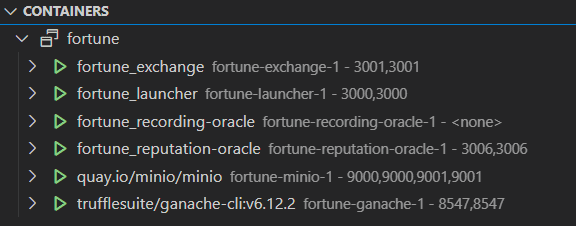If you run a project with multiple docker containers in Visual Studio Code, you may want to show more information than what is offered by defaults.
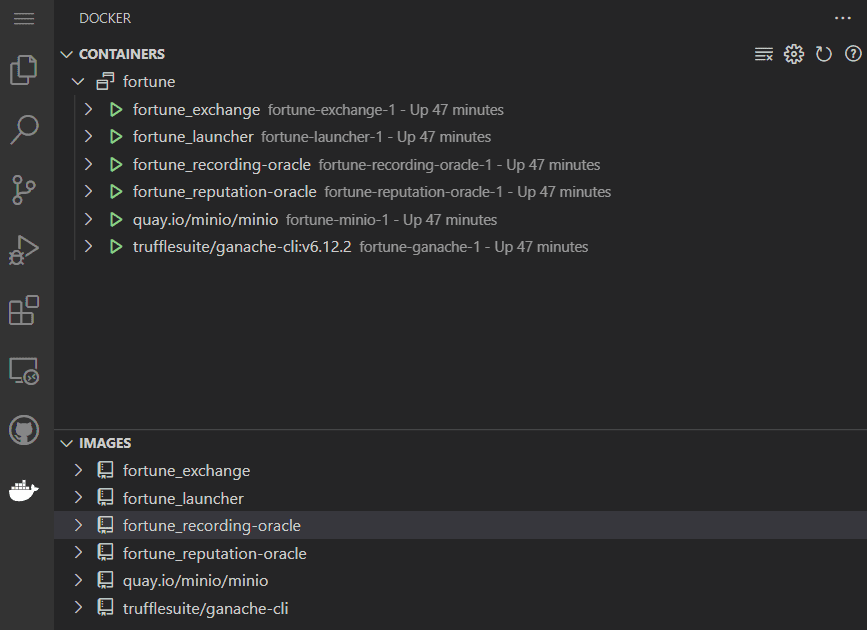
As you can see, I have multiple instances running, and I don’t know their ports by heart. For debugging purposes, I wanted a quick view of their ports instead of hovering my mouse on their name and waiting for the ports to show.
To do that, open the Docker extension settings (Extensions > Settings > Extension Settings)
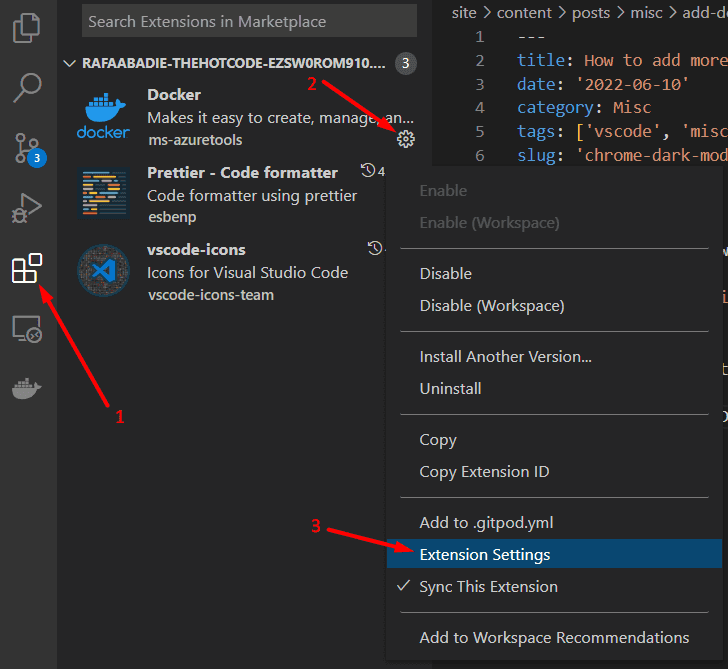
Search for the line Docker>Containers: Description to add more information. Click on Add Item and choose what you want to see directly. For me, it was Ports

Now we can directly see which image runs on which ports, allowing us to debug any calls that applications can make between each other.