If you already have a Windows computer, a nice feature when Visual Studio Code is installed is that you can right-click on any directory and open it directly in VSCode. Well, good news, it’s not natively installed on macOS, but easy to do!
You will learn how to create a quick custom action in Finder with Automator. This method is not restricted to VSCode and can be used with all installed applications!
- First, let’s launch the Automator App; you can find it in the Launchpad or using Spotlight (Command ⌘ + Space) and search Automator. At the app opening, choose
Quick Action
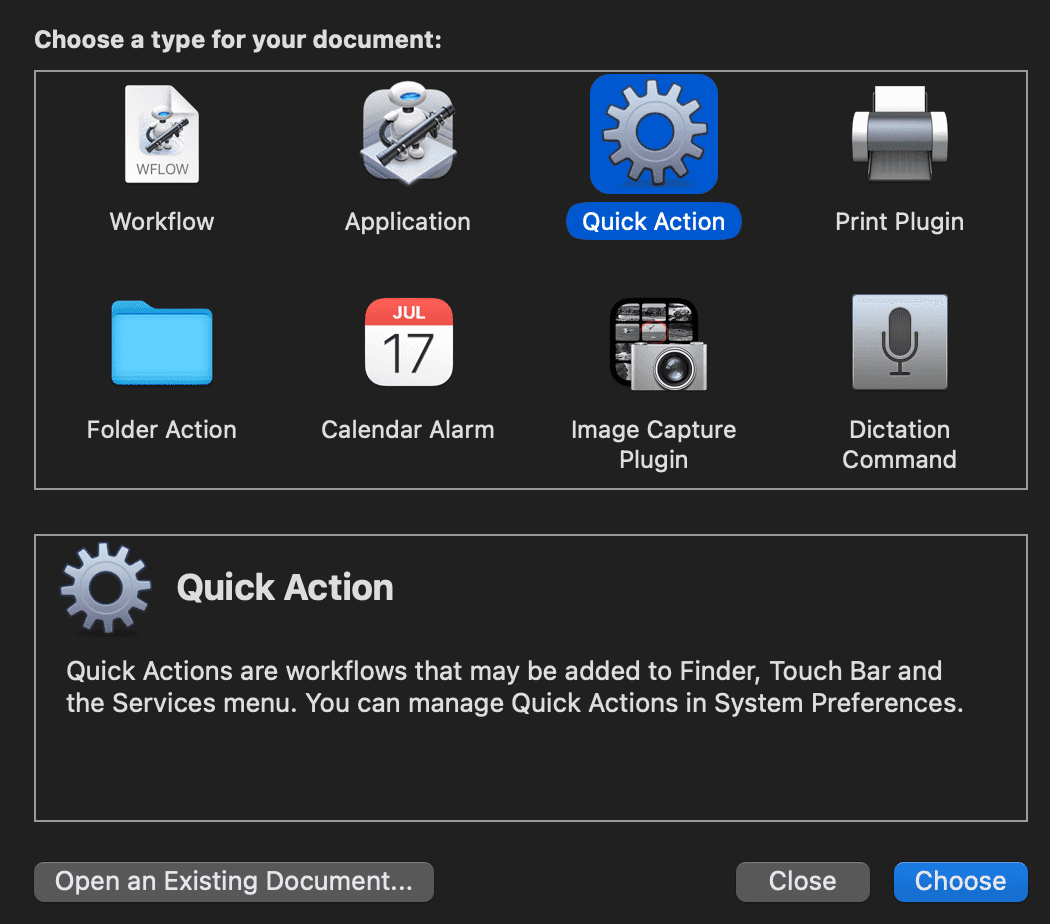
If Automator is already launched, and you don’t have the selection screen, you can hit Command ⌘ + N to create new automation and select
Quick Action
- In workflow receives current, use the dropdown to select
files of folderinFinder. For Images, select the dropdown, click onchoose, it will open the application folder, then selectVisual Studio Code. This process will add a bit VSCode image to your quick action, neat!

- Now, let’s add the logic behind it! On the left menu, be sure that
Actionis selected and search forOpen Finder Items, drag and drop it into the process screen. On theOpen withdropdown, select Visual Studio Code.
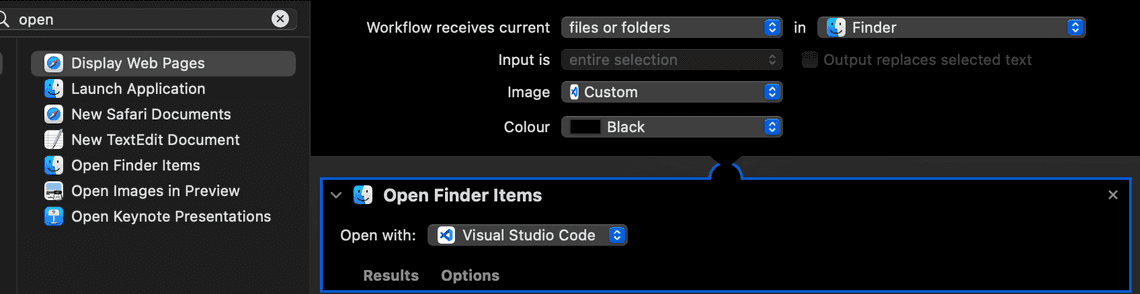
- Save this new quick action by hitting ⌘ + S. Be careful with the name you give because this will be what you’ll see in the Quick Action menu in Finder. You can now try your newly created process by going into Finder and right-click on any files or folder > Quick Actions; you’ll now this :

